Exit intent is a way of triggering the Visual Bot to capture visitors who are just about to leave your site/page which creates great opportunities for lead capture. We tend to see success with this type of trigger when you’re offering something of real value to your visitors, e.g. brochure or case study download, event registration or everyone’s favourite, a discount!
With exit intent triggering you can:
- Turn any Visualbot into a pop-up
- Trigger by time-on-page and attempted exit
- Avoid abandonment and capitalise on a last chance to engage
Let’s get started!
First things first, you’ll need a visual bot to use this feature. You can either build one from scratch or use an existing one. In fact, if you’ve already got a product finder or event registration page but it’s static on the page then duplicating that and deploying it as a visual bot has the potential to generate some quick wins!
If you need help building a visual bot you can check this guide. For now, I’m going to assume you’ve got one ready to go.
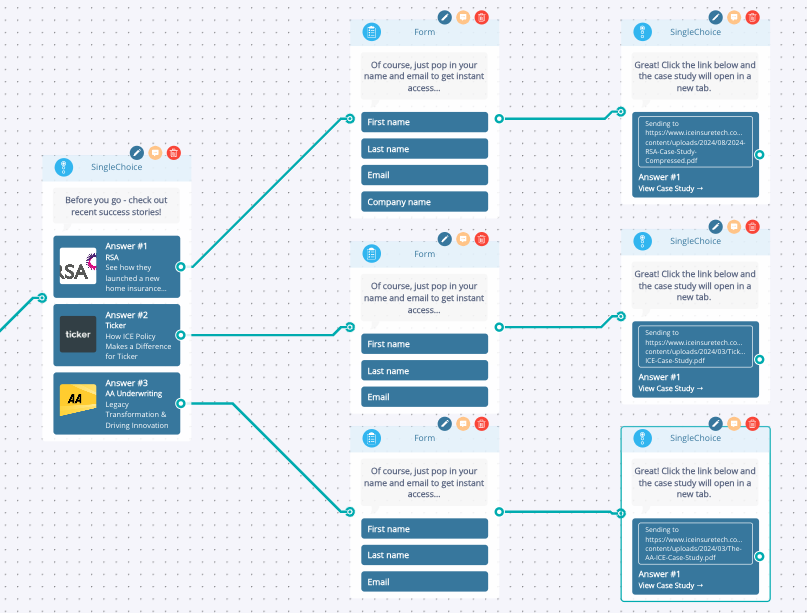
Here we have a simple lead capture visual bot that’s offering visitors the chance to download the latest case studies before they leave. This is a good strategy if your visitors are still in the decision making phase.
Before we look at the exit intent trigger settings we need to make sure we’ve got the frame colour setup correctly. With exit intent’s the frame basically acts as an overlay on your website which helps the bot to stand out. We recommend using one of your brand colours and setting the opacity to around 60%
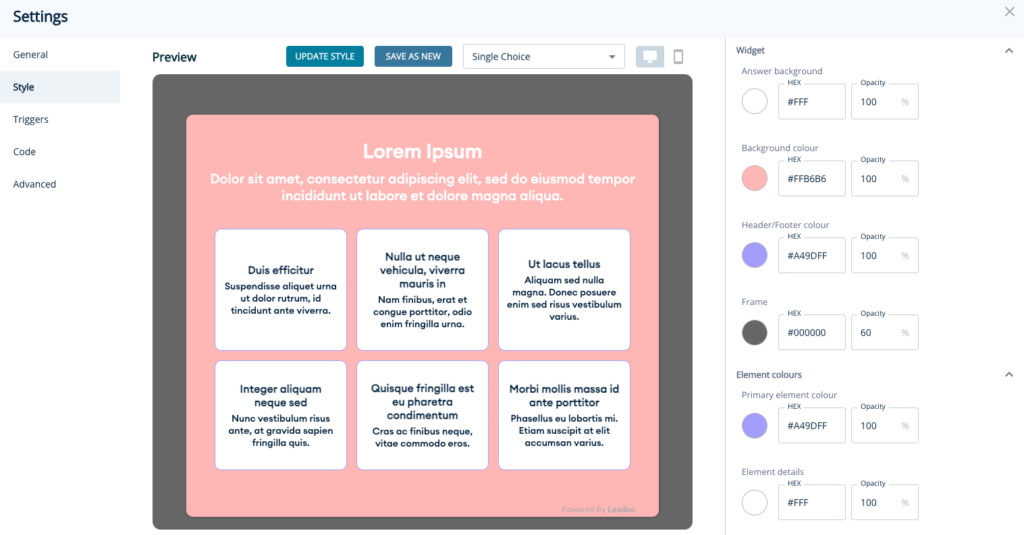
Here’s a nice client example to show you how this will look when it’s live!
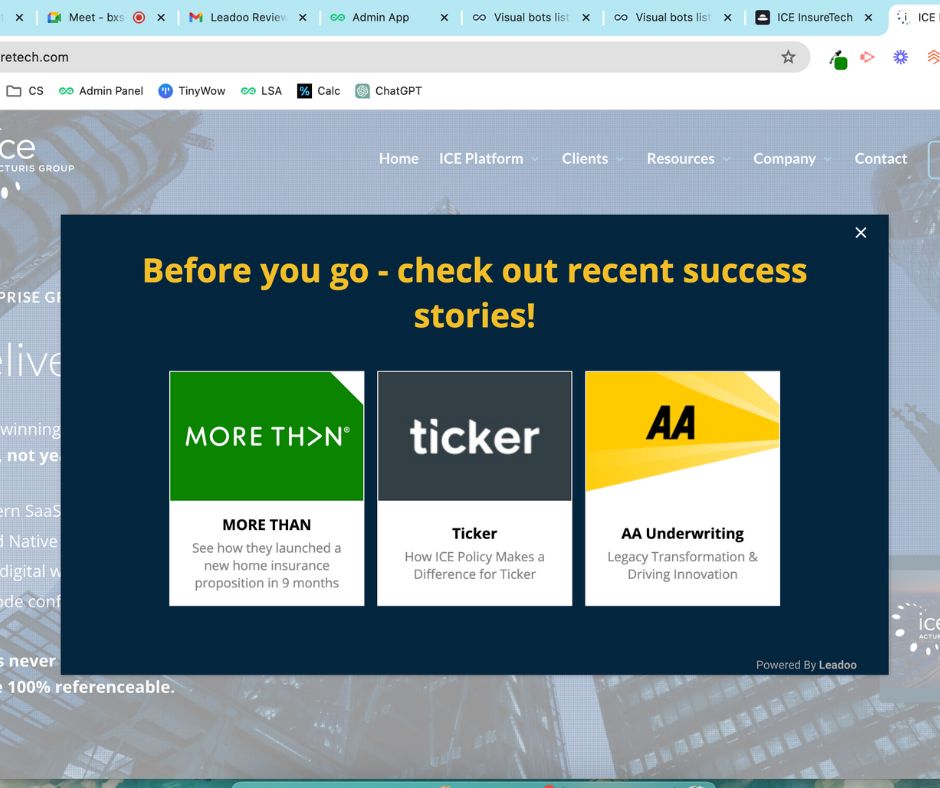
How to trigger the exit intent
Now it’s time to set the exit intent live! Assuming you have the Leadoo tracking script on your site then this will be very quick and easy because the exit intent is triggered by the same logic as the chatbot. If you don’t have the tracking script on your site yet (why not?!) then you can follow this video example of adding it to a WordPress site.
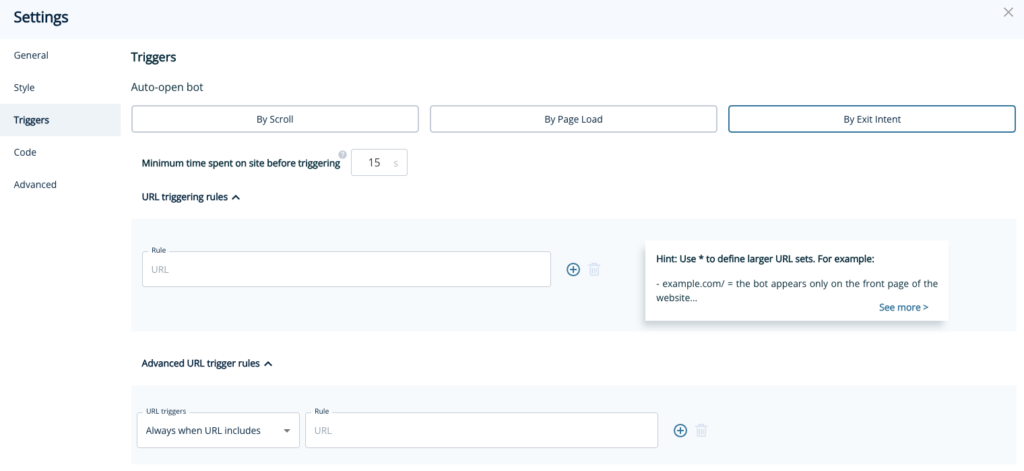
Once you’re in the triggers menu select the By Exit Intent option to get started. From here you’ll need to decide on how long to wait before triggering the exit intent, for some insight into this you should check out the Website Analytics area of the platform to see how long visitors stay on certain pages. We would recommend about half of the average time spent, e.g; if visitors tend to stay on your site for 4 minutes it would be a good idea to trigger the exit intent bot after 2 minutes.
Next up is where you want the exit intent to be shown, simply copy and paste in the URL of the page(s) that you would like it to appear on. This section works in the same way as our chatbot triggers, which you can learn more about here.
Let’s run through a few examples.
1. Adding the exit intent to your pricing page after 2 minutes. This is great for offering discounts and or showcasing ROI calculators. Simply add in the pricing URL and set the minimum time spent to 120s.
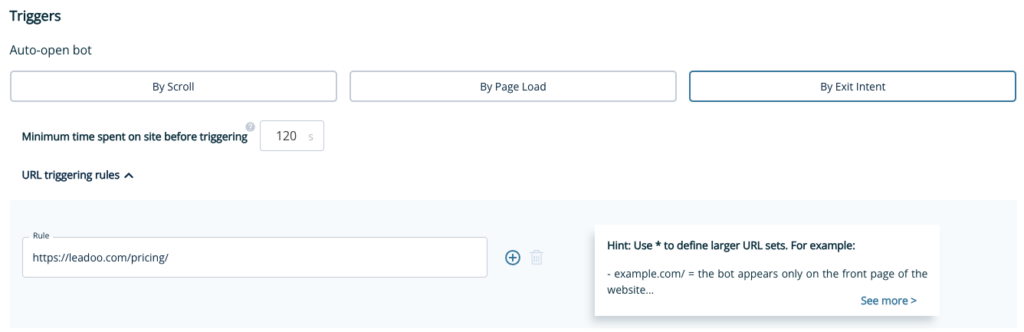
2. Adding the exit intent to all blog pages – this is great for capturing brochure download leads as the visitor will be in the research phase. In this example you’ll notice we’ve used some asterixis when adding a URL, using them allows you to add the exit intent to multiple pages without having to manually add them all. By adding /*blog* the exit intent will show on all our blog pages!
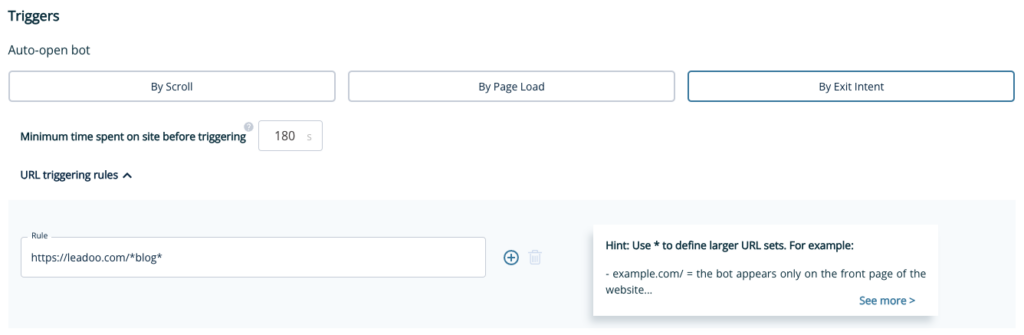
Hope you found this useful, why not get stuck in and try it yourself! Don’t forget if you need any advice or help just reach out to your Account Manager.