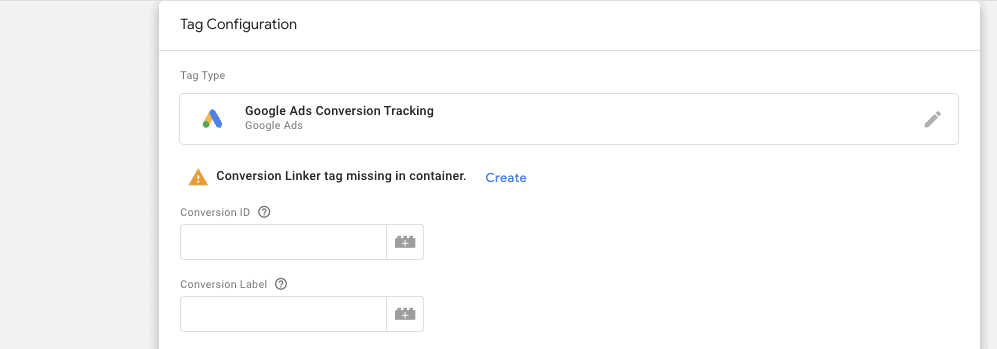Step 1. Decide what you want to add to your audiences.
- ie. people who talk to specific bots / have clicked a certain button during bot discussion
- You can create different audiences for people who’ve clicked their interested in working for you or buying from you
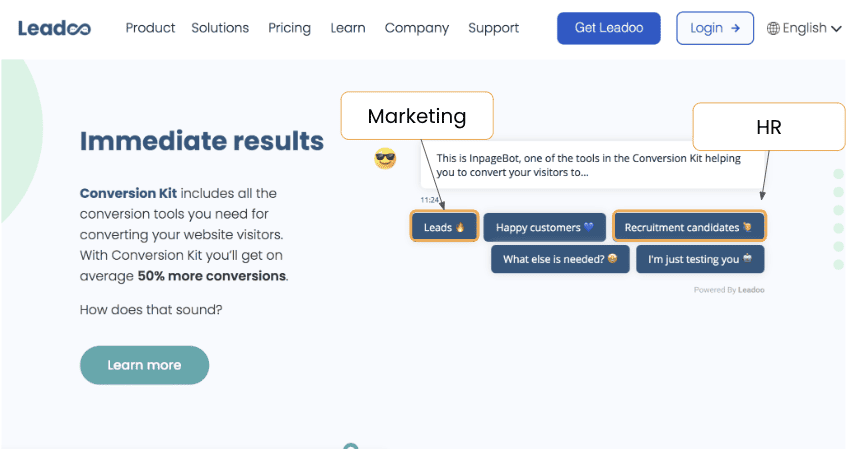
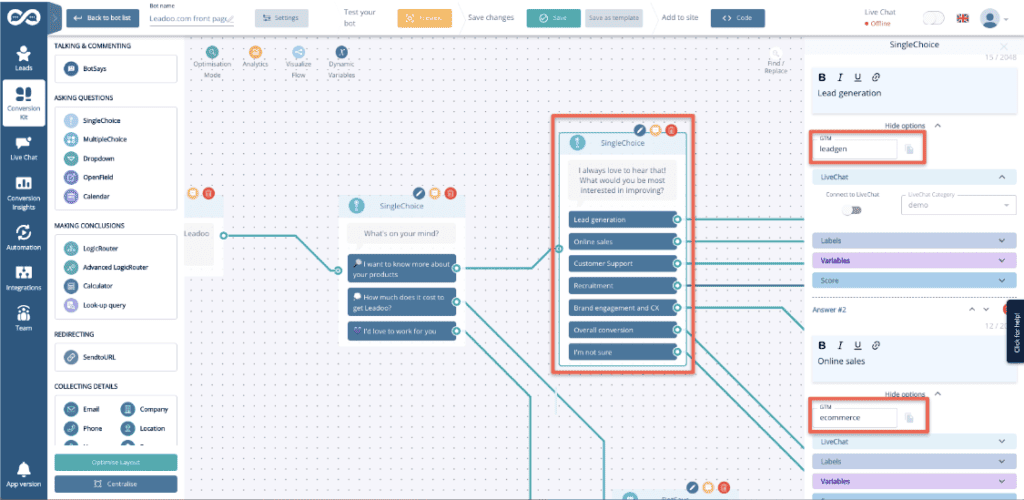
Step 2. Create triggers on GTM
- Create your triggers based on your decision what you want to add to your audiences.
- You can use:
- TRIGGER → This event is sent once a bot is triggered
- DISCUSSION → This event is sent once a bot discussion is started
- LEAD → This event is sent once a lead is converted
- GTM-1234 → This event is sent once a button is clicked within the bot discussion
As default the event names are set such as: “GTM-2663823”, but they can be edited on the Leadoo backend.
- Options above are generic events Leadoo will automatically send to your GTM after you’ve connected your Leadoo account and your GTM-container
- You can also use Data layer variable with the triggers above to specify your audience
- category <- Bot type (embed, chat, cta, modal)
- bot_category <- For each bot you can set a bot category on the Leadoo backend, this allows you to create for example separate analytics for sales and recruitment bots
- label <- For each multi select answer you can create custom labels. These can be for example interest type of the customer
- text <- Info of what text was written on the bot.
- bot_name <- Name of the bot
- bot_nickname <- Name given on bot settings
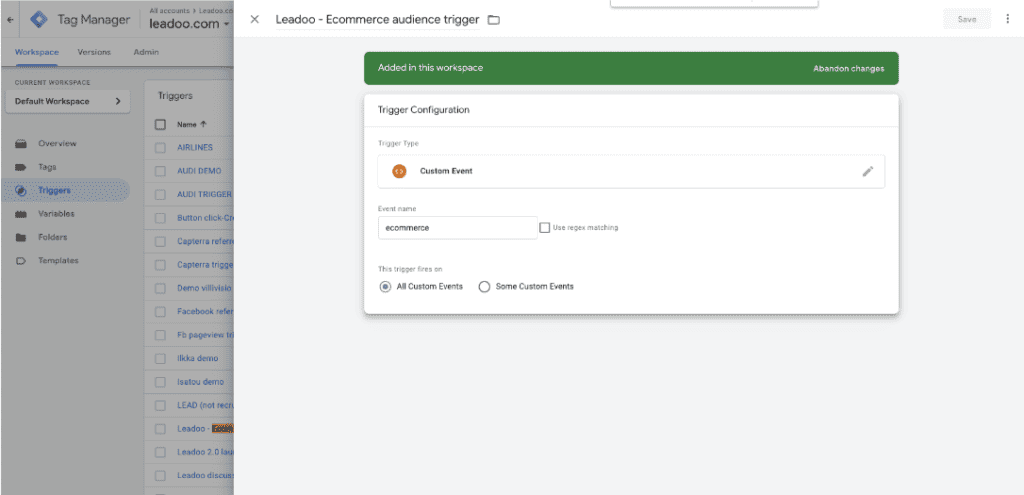
Step 3. Create tags
- Here you have to decide where you want to use these audiences (ie. facebook/meta or Google Ads or LinkedIn
Facebook:
- Facebook: Use the script below to create a facebook event to happen. Set it to trigger from the Leadoo event you’ve created on step 2
<script>
fbq(‘trackCustom’, ‘remarketing-ecommerce’);
</script>
‘remarketing-ecommerce’ <- this part of the script will be the name of the audience on your Ads Manager
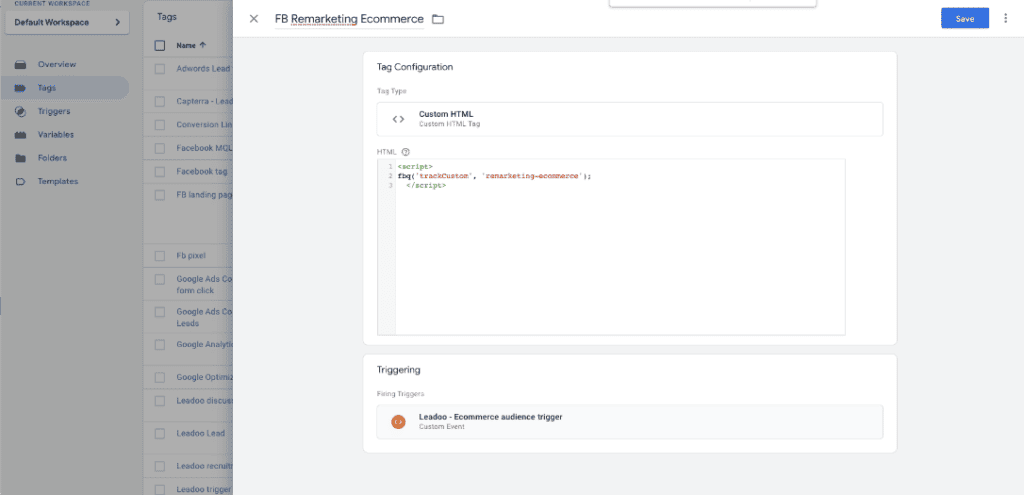
Google Ads:
- Go to ads.google.com and create a new conversion action (website)
- Google guide for creating conversion tracking: https://support.google.com/tagmanager/answer/6105160?hl=en
- After you’ve set up the conversion select Use Google Tag Manager and copy the Conversion ID and Conversion Label.
- Go back to GTM and create a new tag (Google Ads conversion tracking)
- Add the Conversion ID and Conversion Label
- Set it to trigger from the Leadoo event you’ve created on step 2