When using the visual bot builder to create your first bot there are few different ways to begin.
Option 1:
- You can start by choosing a suitable bot node from the left side menu.
Option 2:
- You can drag the little green circle and choose a node from there.
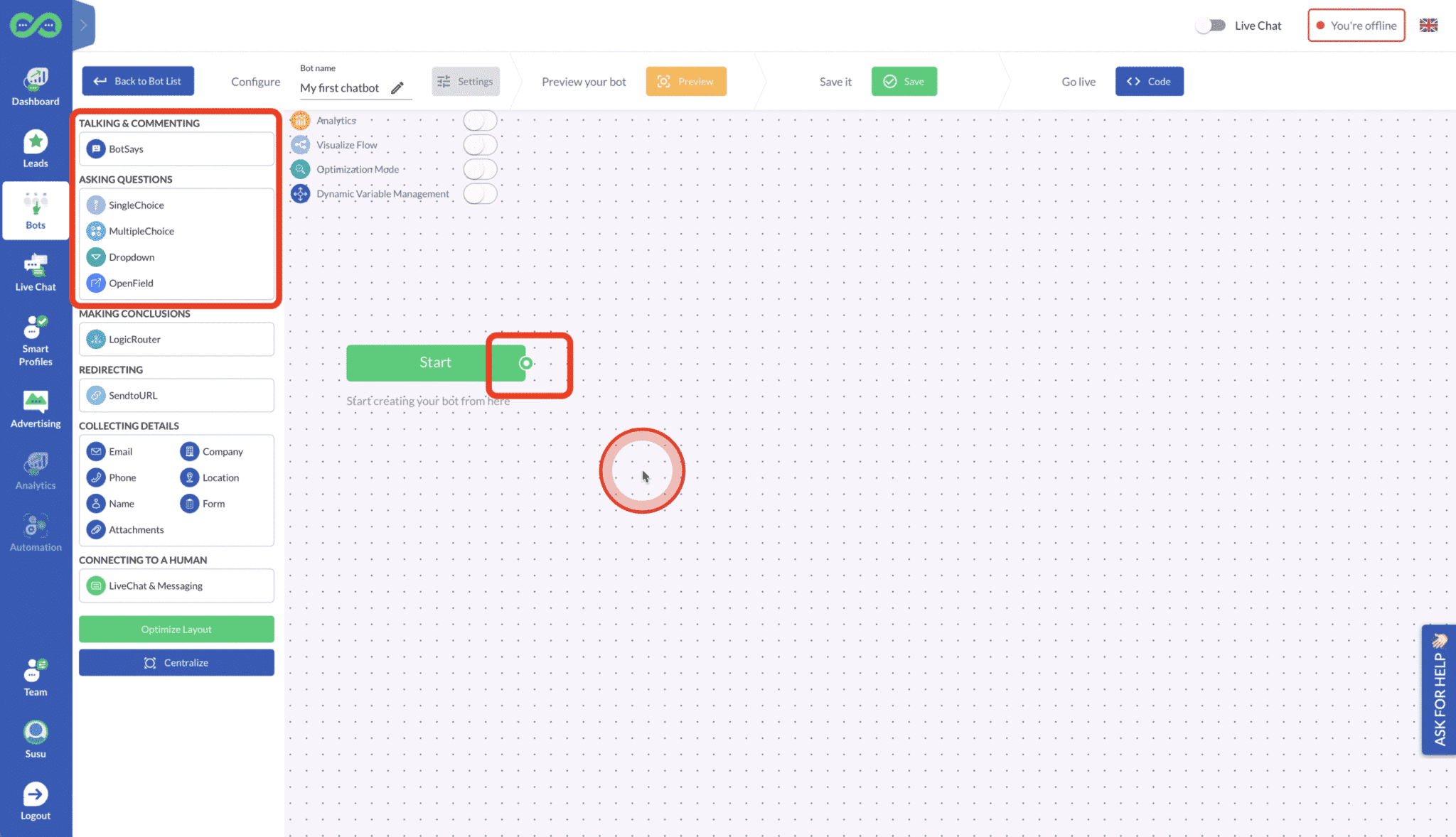
The most common way to start a bot is to use a “BotSays” node which is a node that you can use to say something or react to something or comment on something. It’s a node where an end user can’t answer to.
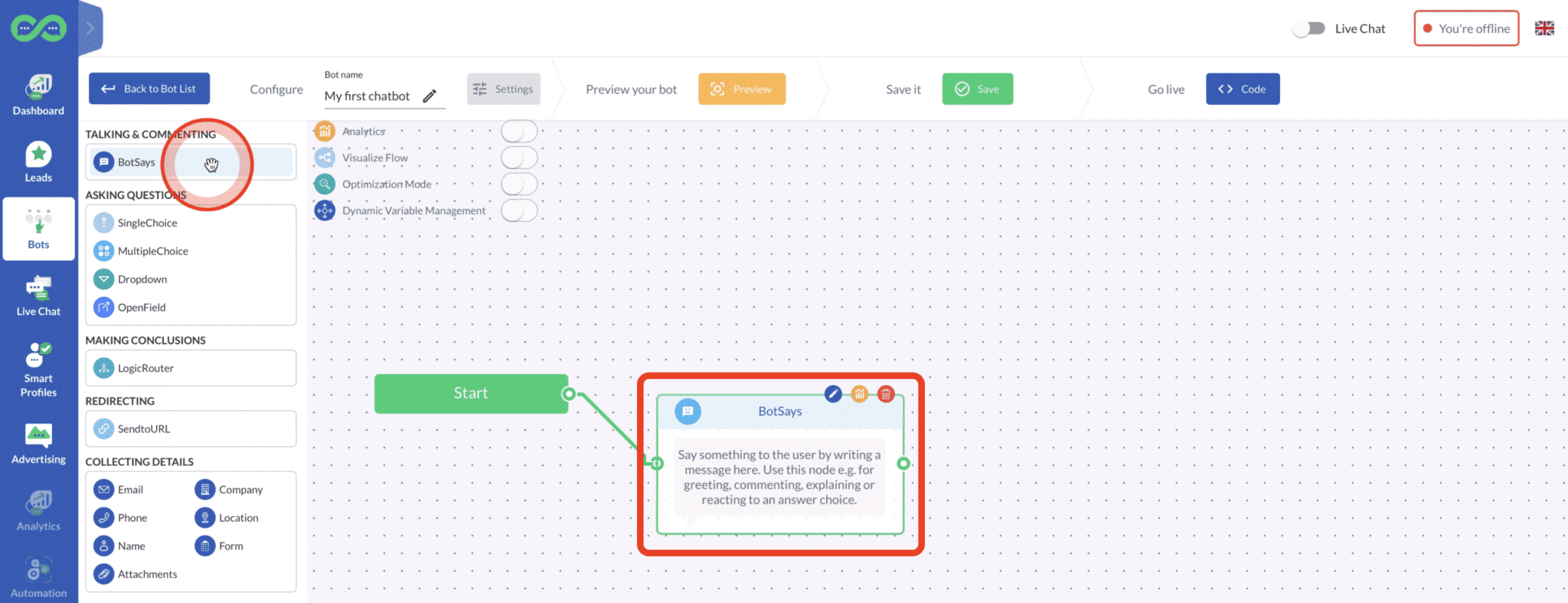
So click the node which you want to use and then you can either drag or choose the node that you want to use next. Usually people use SingleChoice.
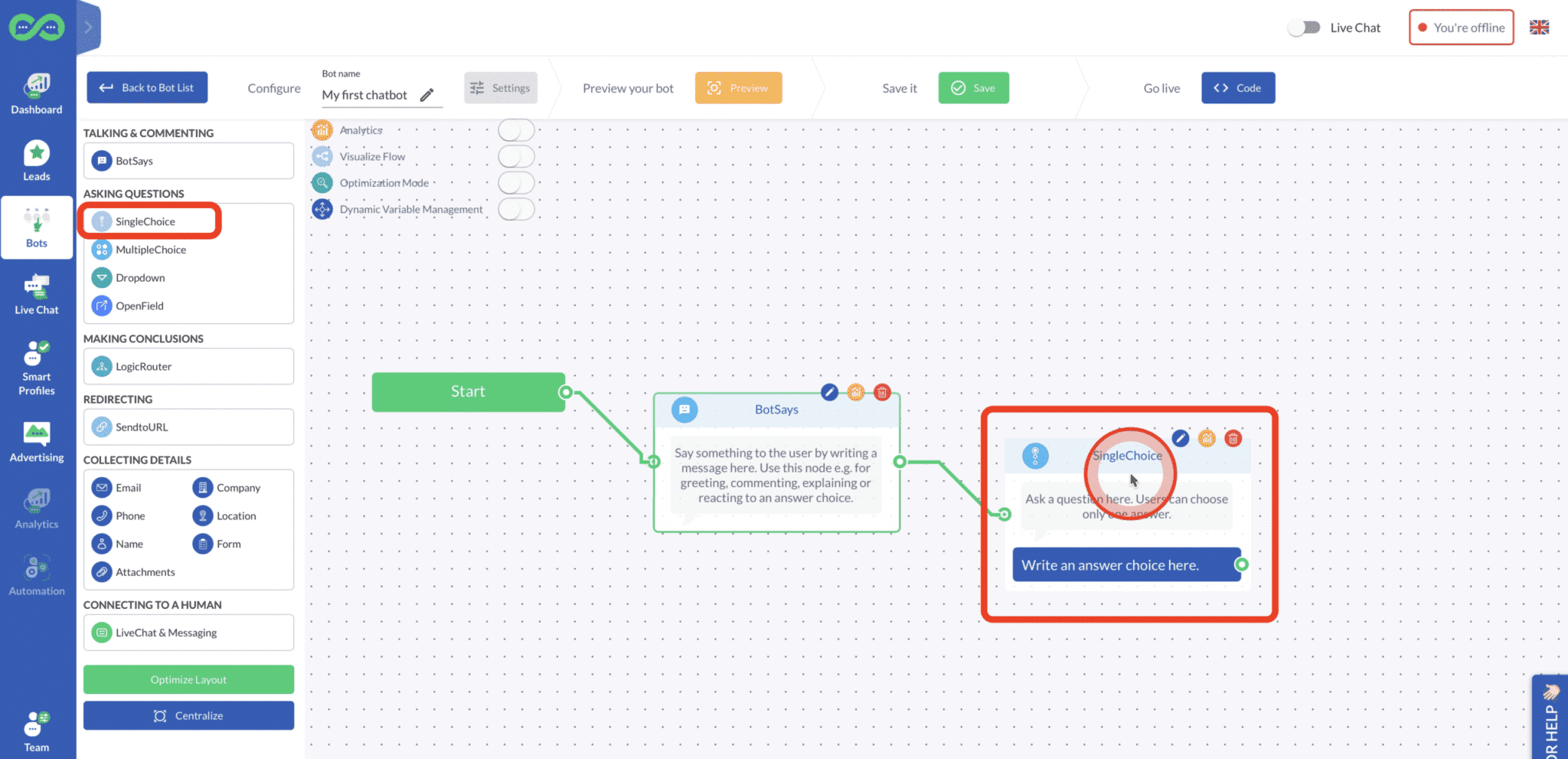
When you have a choice where you can add answer choices, open the node to add new answer choices.
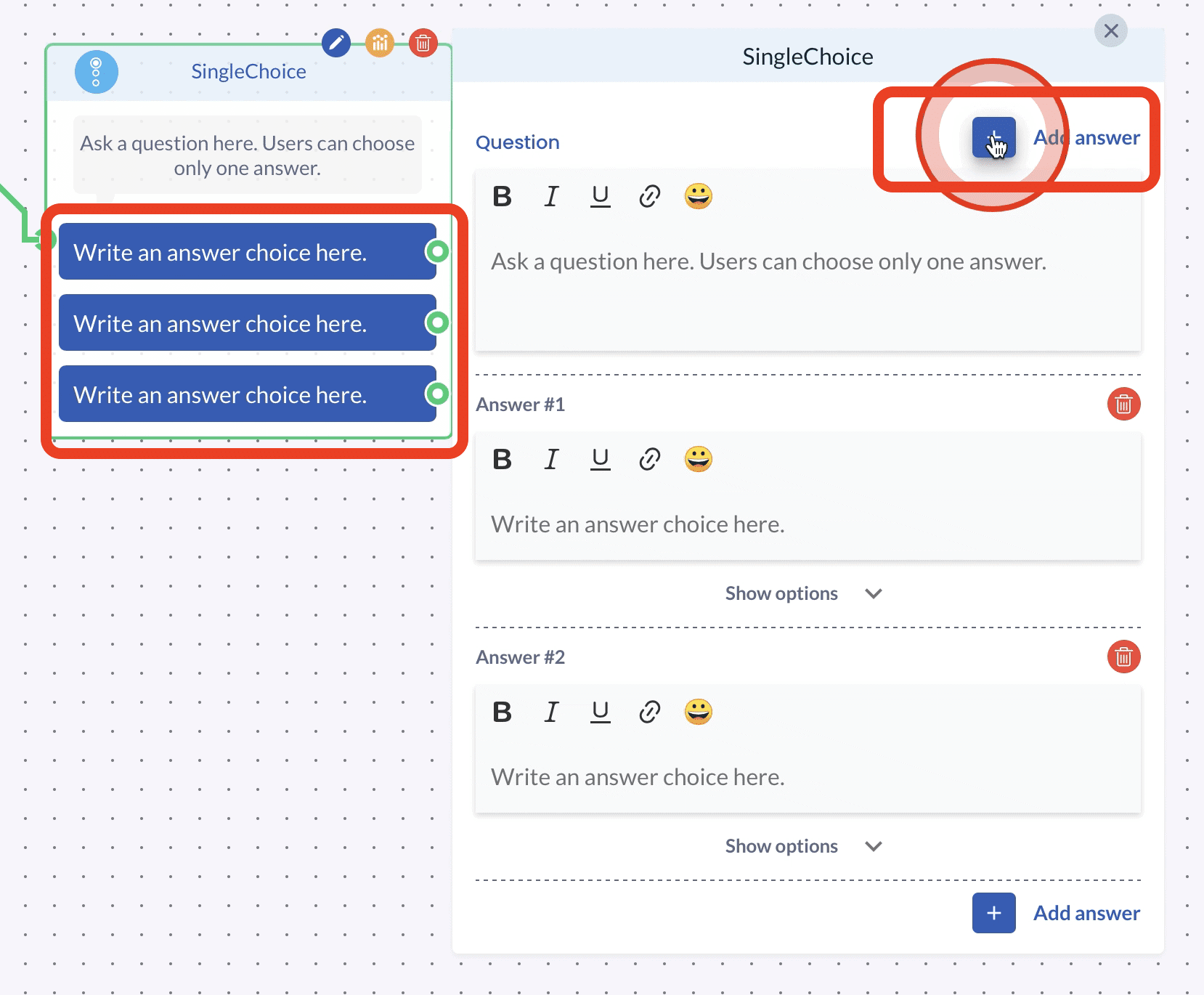
You can continue building the structure by dragging and clicking a node or selecting a node from the left side menu if you have a node selected while you are building the system connects the nodes automatically with each other.
You can also move the different nodes in the canvas to make it easier to use. There are also some useful buttons to help you centralize. For example the “Centralize” button helps you to get back to the start and “Optimize Layout” helps you to move nodes in the canvas in a manner that helps you to view it easier.
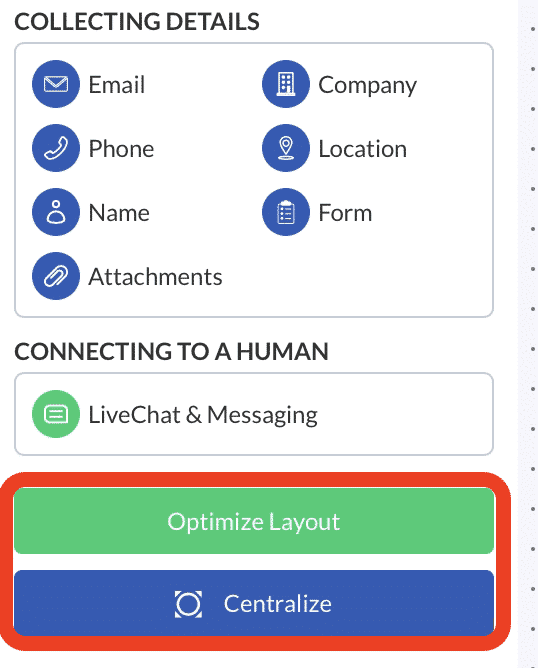
You can continue dragging and adding different nodes to the bot as much as you like. You can choose to always do a different dialogue flow for different answer choices or you can select the system to react to different answer choices and then connect them to the same end. In this way you don’t need to build the same flows again and again. Once you have the structure, you can go and type in the content you want to use. Remember to save in the end.
