Within your Leadoo accounts you’ll find four default user types you can choose from along with the option to create custom roles for greater flexibility and control.
Owner
By default, the owner of your account will be set as the person who signed the contract. There can only be one owner so if you need this to be updated please contact your Onboarding or Customer Success Manager.
Owners will have full admin access
Admin
You can have multiple admins on your account. They will have access to everything in the platform included in your subscription.
Member
This will give users access to most of the platform but with limited access to update settings and add users to the account.
This includes:
Conversion Insights: Access Bot insights, Company identification, Livechat insights, Source insights and Journey insights
Automation: Manage Workflows
Bots: Bot access, Basic bot management, Style management
Leads: Manage leads
AI: Manage knowledge base
Agent
This role gives users access to live chat only.
How to create a custom role
You may want to create custom roles for members of your team to give them access to the areas they need whilst restricting certain parts of the platform.
For example, you might want the sales team to have access to some of the Conversion Insights and Leads area along with Live Chat.
1. To create a custom role navigate here https://app.leadoo.com/team/roles-permissions
Don’t have access? Reach out to your Onboarding or Customer Success Manager.
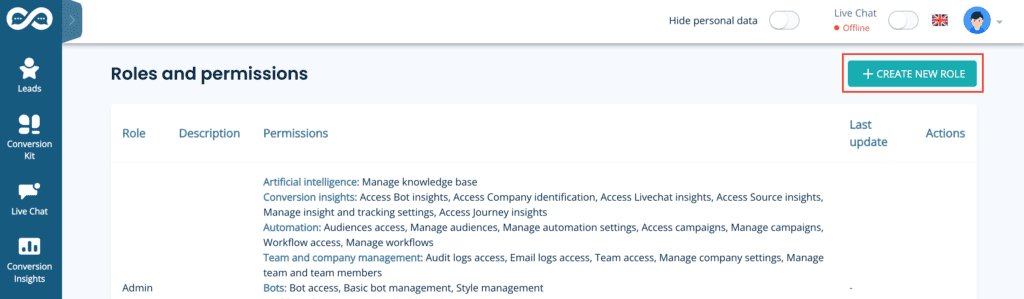
2. Select the areas you want that role to have access to.
Make sure you tick the box for “Access to main dashboard’ otherwise, the users may see a blank page when they log in.
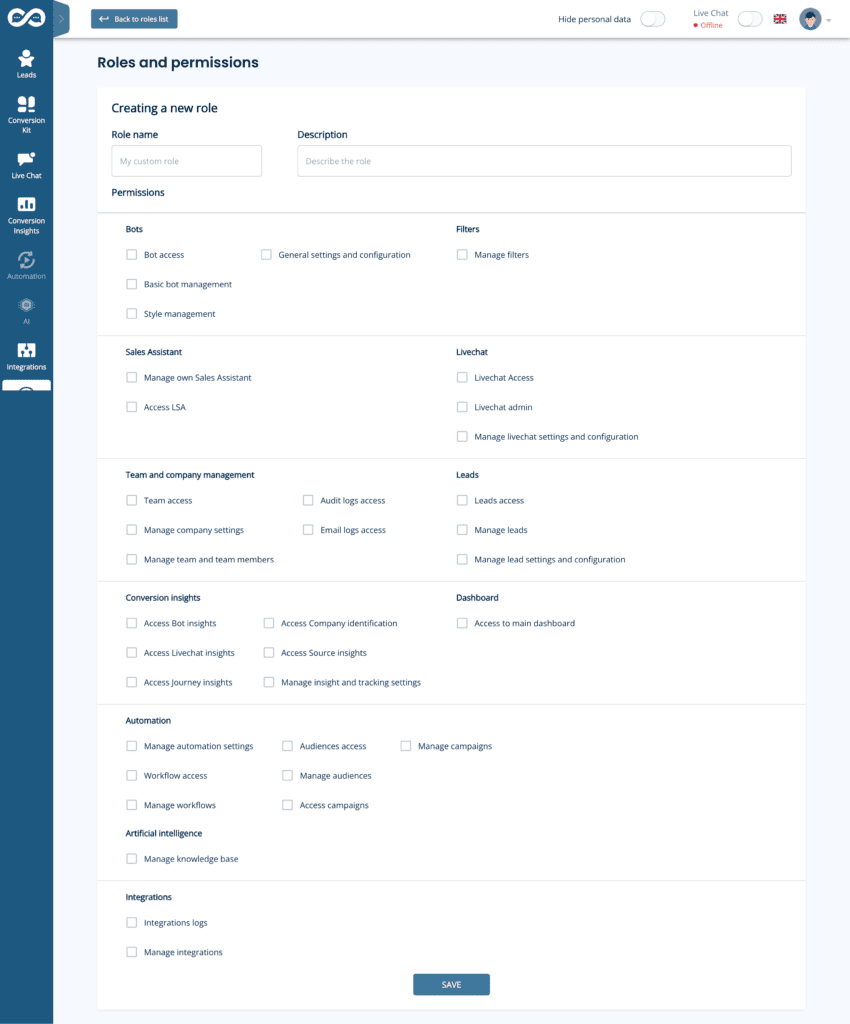
3. Go to https://app.leadoo.com/team/members to invite a new user to the account using the new role.
Click ‘Invite member’ and select your new role from the list.
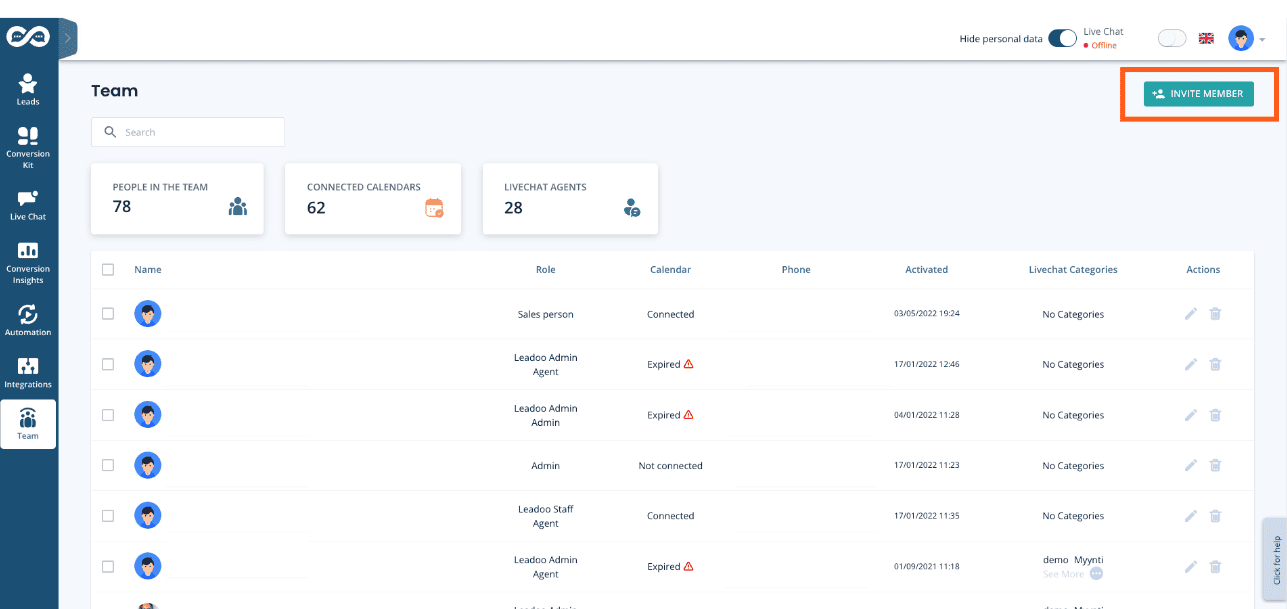
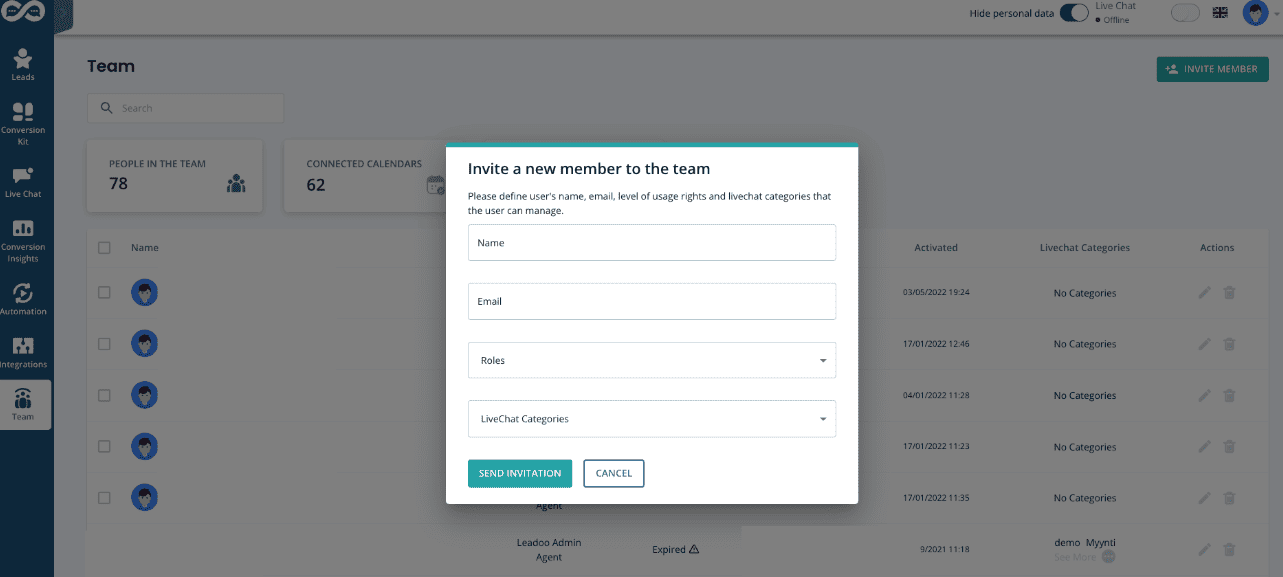
That’s it! You can update the permissions of this role at any time.