Lead list
If you have set-up lead notifications on your bots, you will receive an email when a new lead is converted. All your leads are also stored on the platform under the leads tab, you can also filter them to find the exact leads you want.
You can either view Converted leads (default), Unconverted leads or All (has all bot conversations)

Different filters:
- Time range: You can choose the time range of the leads you want to view. You can either pick pre-made time ranges or select specific dates from the calendar view.
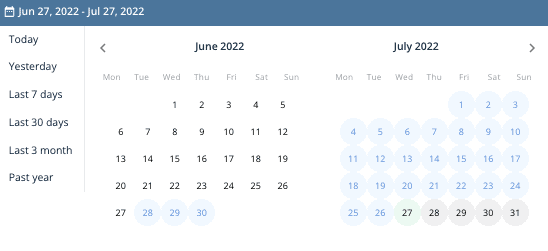
- Country: You can filter by country (asked on Form/Location node)
- City: You can filter by city (asked on Form/Location node)
- Postal code: You can filter by Postal code (asked on Form/Location node)
- Bot name: You can filter bot specific leads
- Bot types: You can filter and see leads from different bot types
- Bot categories: You can filter specific bot categories (ie. All sales bots, all recruitment bots. Bot categories have to be created to use this. Otherwise there is just Default category in all bots)
- Score: You can filter leads that have gotten score between x-x. Scores can be added to different answers on bot dialogue ie. Recruitment bots (1 year prior experience gets score of 10, 5 years of prior experience gets score of 50)
- Variables: You can filter out leads that have used certain variables in the bot dialogue. If you add multiple variables it will check does the lead have variable x AND variable y
- Labels: You can filter out leads that have used certain label in the bot dialogue. If you add multiple labels it will check does the lead have label x AND label y
- Attachments: If a lead has attachments or not
- Custom keyword: Answers given on bot dialogue
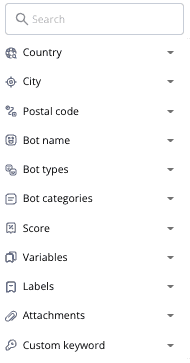
Resending leads:
First you need to select leads that you want to resend. After selecting one or multiple leads -> click ”RESEND SELECTED TO”. After that choose from these options:
Email recipients defined in the bot settings (bot specific)
New email address (you can type in the email address)
Integrations (lead is sent to the integration that has been previously set up)
Exporting leads to CSV
First you need to select leads that you want to export. You can either select one by one or select all. You can export leads to CSV and then open up the file in excel, google sheets or some other platform. CSV has all lead details and the bot conversations in it.
Deleting leads
First you need to select leads that you want to delete. You can either select one by one or select all. After that click ”DELETE SELECTED”*
*Note that deleted leads can’t be restored to the platform
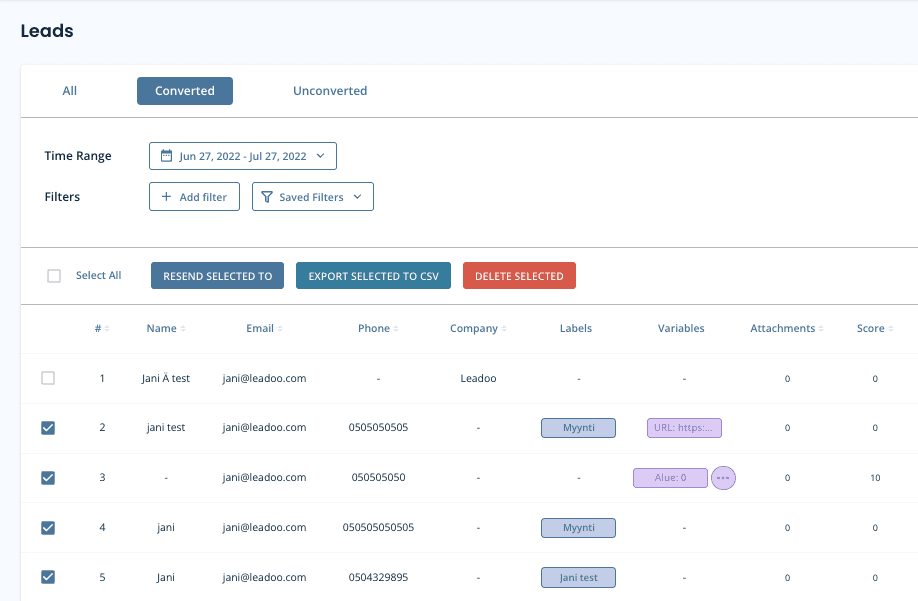
Lead settings
On Lead settings you can define what information you want to include on your lead emails by selecting different sections.*
*Note, that all the information is not always available, in which case the field will not be included in the email even if selected.
You can also define Email subject and intro text. That way you can make the email subject more clearer to the lead recipients. Ie. You can add the email subject to contain name and company of the person that contacted you. You can use following macros:
- {{name}}
- {{first_name}}
- {{last_name}}
- {{email}}
- {{phone}}
- {{total_score}}
- {{company_name}}
- {{country}}
- {{city}}
- {{location}}
- {{post_code}}
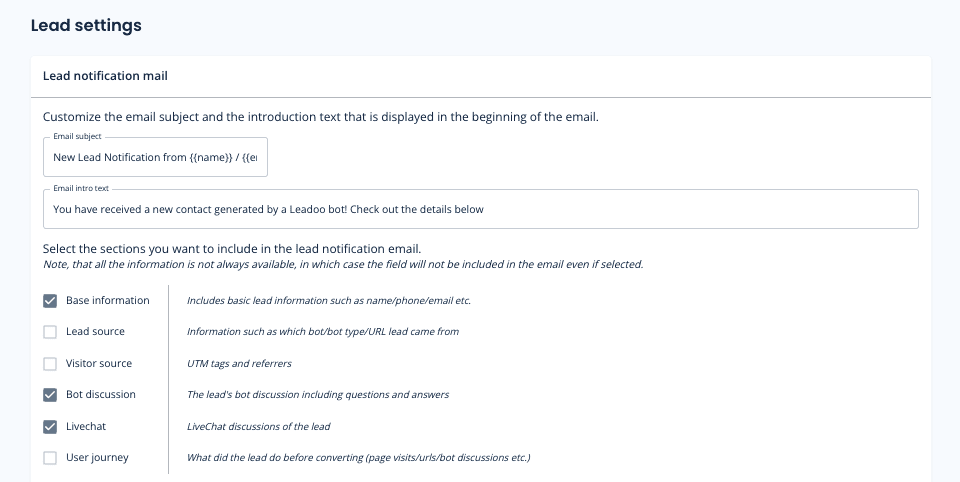
If you use outlook we recommend you to use Outlook optimized email templates.
And if you have issues copying the message from lead emails select ”Include a plain .txt to lead info with the lead email”
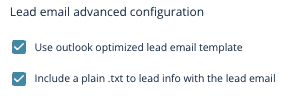
Questions?
Contact your Customer Success Manager at Leadoo at [email protected]