In this guide, we’ll walk you through the Leadoo dashboard, helping you navigate the essential features of the platform with ease.
To start, here’s a short video on what you’ll find on the dashboard homepage:
Let’s dive into the details!
The Menu
The dashboard menu provides quick access to all the main tools and insights. Here’s what each section offers:
Leads
You’ll receive an email notification each time a lead is captured, and if you’ve integrated with your CRM, a new contact will be created there as well. All leads are stored in this section, where you can view full conversation details and apply filters to locate specific leads.
Conversion Kit
This is where you can find and build all your bots, including:
- InpageBot: An interactive, in-content chat designed to engage users directly within your page content.
- Chatbot: A pop-up chatbot with live chat functionality for instant interaction.
- VisualBot: A visually engaging bot often used to replace traditional forms.
- CTA Bot: A straightforward, sticky contact form to capture leads.
- A/B Testing: Conduct automated A/B tests on bot variants of the same type.
- Sales Assistant: A bot tailored for landing pages, ideal for booking meetings with potential clients.
Conversion Insights
Find key analytics in pre-built dashboards, covering the following:
- Bot Insights: Track bot performance and spot opportunities for optimisation.
- LiveChat Insights
- Visitor Tracking: View individual interactions and journey data with extensive filtering.
- Website Analytics: Access an overview of actual visitor behaviour on your site.
- Company Identification: Identify companies that have visited your site.
- Source Insights: See referral sources attributed to conversions made on your site.
The Conversion Funnel
Bot Triggers
Bot triggers are similar to impressions or page views—this figure represents how often a bot was displayed to website visitors.
Bot Discussions
Consider these engagements. Every time a visitor starts an interaction with a bot, it’s counted as a discussion.
Leads Per Day
This figure is based on the lead criteria set within your bots. For instance, if you’ve set it to require a name and email, a lead is counted once both fields are captured.
Identified Companies
This is based on data captured by the Company Identification tool, which identifies companies that have visited your site. Learn more about it here.
User Intent Identified
This metric shows the number of visitors who have engaged with a bot but have not yet converted—these are your potential future conversions!
You can adjust the date range on the right-hand side to view these metrics over different periods.
Source Insights & Journey Insights
In the dashboard, you’ll find a snapshot of referral sources for your Leadoo conversions, along with an aggregated view of the customer journey. Delve deeper by filtering data by campaign, URL, or company details such as industry and location. This data is available under Source Insights, included with our Pro & Expert packages or as an add-on with other subscriptions.
For a closer look at Source Insights, watch the following video:
Market Potential: Company Identification
At the bottom of the dashboard, you’ll find a snapshot of companies identified as having visited your site, highlighting key companies that haven’t yet converted. Company Identification is available to all users and provides access to a targeted list of engaged prospects, complete with extensive filters so you can refine your visitor insights.
Learn more about Company Identification here.
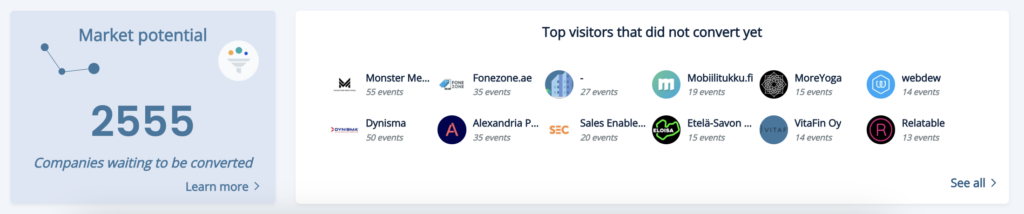
Ready for more? Find more videos and guides in our Knowledge Base.