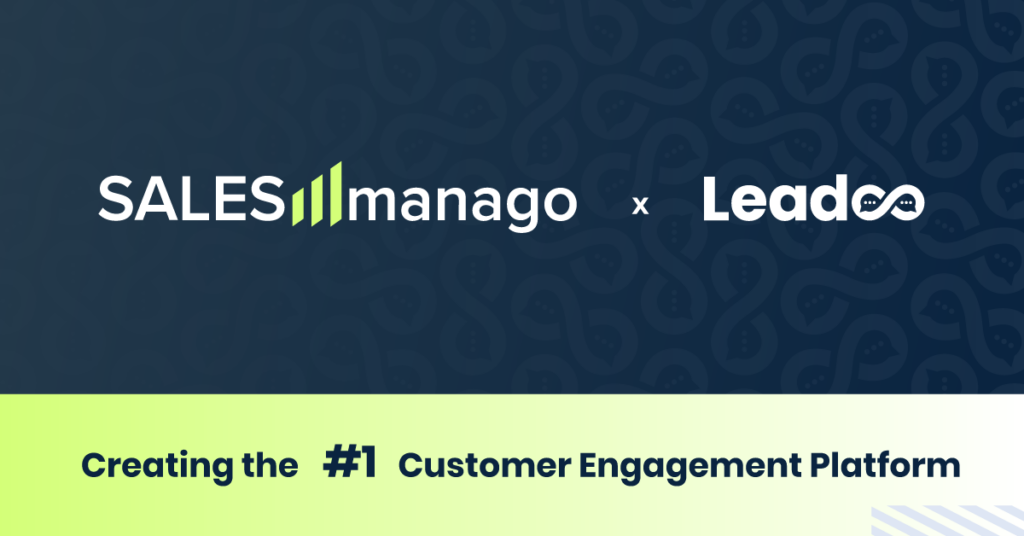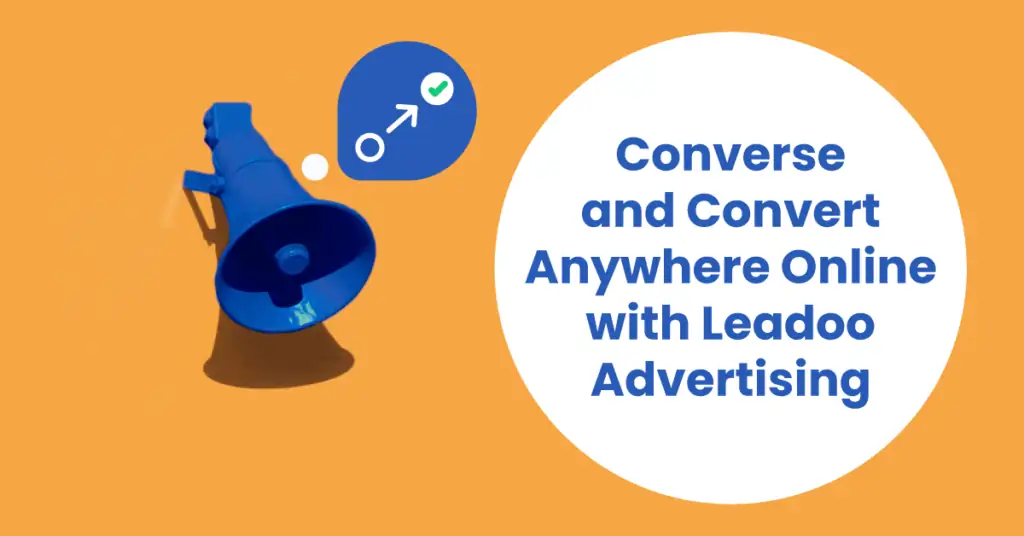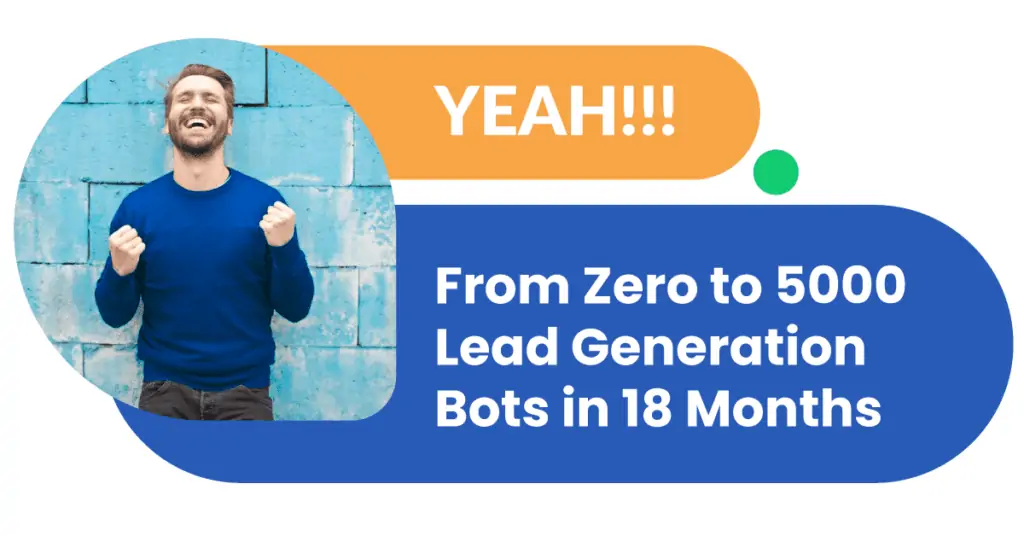When you add any kind of tool to your site, there is always a concern that it may affect your site’s performance, which in turn will affect your SEO ranking. Ain’t nobody got time for that, especially when you’ve worked hard to ensure your site ranks highly.
That’s why our solutions are designed to be super lightweight and do not affect the speed of the site. They’re the last thing to load, ensuring everything on your web page loads first so the customer can get right to it.
How do you know how your page is performing?
You can make use of Google Lighthouse, which is part of Google’s DevTools kit, to check your site’s performance score. You can run audits for accessibility, progressive web apps, SEO and more.
To run a test:
- Open Chrome and navigate to any webpage of your choice
- Click the three dot icon in the top right hand corner of Chrome
- On the drop-down menu select “More Tools” and “Developer Tools”
- On the tab “Network”, click “Disable cache” so that it’s ticked
- On the tab “Lighthouse”, click “Mobile” from Device and click “Generate report”
- Run the test 3 times and take the average from there.
As a note: it’s really important that you don’t stress your computer or network connection with anything else when completing this test as this will affect the result.
Why Google Lighthouse score is important and why customers should run these tests periodically?
The performance of your page affects your SEO ranking with Google (poorly performing pages are pushed down the ranking), and your bounce rate – because customers won’t stick around if they can’t get to what they need in a timely fashion.
Do Leadoo solutions affect site performance?
Leadoo’s solutions, such as our bots, are designed in such a way that they affect site performance as minimally as possible. This is because the tools are built to be embedded using HTML, and are designed to be the last thing to load on the page as it’s loading, so as not to slow down the site performance.
So, where we do see a lower performance on Google Lighthouse, it’s more than likely that it’s not due to the bots. There is an easy way to test; create two identical pages, one with the solutions and one without, run the test on both, and then compare. It should only take around 10 minutes to do this – so it’s an easy thing to check if you’re worried. If you’re still worried after having completed the test, then get in touch with your Customer Success contact and they will be more than happy to help 🚀
Customers claim Leadoo bots bring performance down, what to do?
Some customers claim that after starting to use Leadoo InpageBot or Chatbot, their webpage performance scores, most importantly Google Lighthouse scores, are going down considerably. This is possible but not likely. On rarer occasions, there may be interactions with other complex web pages where bots will bring the score down, but in most of the cases Leadoo bots are not the root cause but something else on customers’ webpage.
When in doubt, customers should create two web pages, one with bots and copy the same page but without bots. Then run Lighthouse scores themselves for both and compare. It only takes 10 minutes to perform this action.
Leadoo’s latest generation 2 InpageBot and ChatBots are one of the most lightweight and most performant in the world, we have invested a lot to keep them as such and intent to keep them working this way in the future as well.
Check these for reference
Reference website without Leadoo bot
This webpage represents a well designed HTML5 web page that gets good Google Lighthouse scores.
NOTE: This is mobile Lighthouse test version which is more brutal than desktop version
Test yourself here: https://leadoo.com/sample/nobots.html
Reference website with Leadoo InpageBot
Same as reference webpage but with InPageBot immediately triggered when page is loaded.
NOTE: This is mobile Lighthouse test version which is more brutal than desktop version
Test yourself here: https://leadoo.com/sample/bots.html
How you can execute a Google Lighthouse test?
- Open Chrome, navigate to any webpage of your choice
- Click three dot icon top right corner of Chrome
- On drop-down menu select “More Tools” and “Developer Tools”
- On tab “Network”, click “Disable cache” tick on
- On tab “Lighthouse”, click “Mobile” from Device and click “Generate report”
- Run test e.g. 3 times and take the average
NOTE: Do not stress your computer or network connection with anything else when executing this test
Key takeaways and why you should care 👇🏼
First and foremost; Leadoo doesn’t affect your page performance. Our solutions are designed to perform; both on the result level and technically.
Second; you can trust that we’re doing everything we can to ensure the continuous development of our product. If you have ideas, needs or worries, we’re always here for you.
Lastly; we’ve developed this to benefit you, not slow you down. Nor slow your website down. You don’t have to understand the fancy technical terms or be a developer to use Leadoo or benefit from it.