Event tracking is a feature in Leadoo where you can see also other website events under Visitor profile and Company profiles. Basically it provides detailed insights into user website interactions by monitoring button clicks, link clicks, and form submissions.
Event tracking is based on visitor tracking so if you’re not familiar how it works you can read this article: https://leadoo.com/help/how-leadoo-tracking-works-how-to-set-it-up/
So to track other website interactions visitor tracking needs to be enabled.
How to set up Event tracking:
You can enable event tracking from https://app.leadoo.com/insights/settings/tracking. If it’s greyed out, contact your Leadoo contact person who can enable it for you.
There are 3 different options in Event tracking setting:
- Enable all tracking data (tracks everything, including the data users write on non-Leadoo forms)
- Enable tracking, but exclude data from form submissions (tracks the events but doesn’t track the data that user fills)
- Disabled (Default – does not track any events outside Leadoo)
Regardless of what you choose as your tracking option Leadoo automatically ignores all passwords.
After Event tracking is enabled, there is a slight delay before you see events in https://app.leadoo.com/insights/settings/event-mapping. From that page you can start mapping the events to either engagements or conversions.
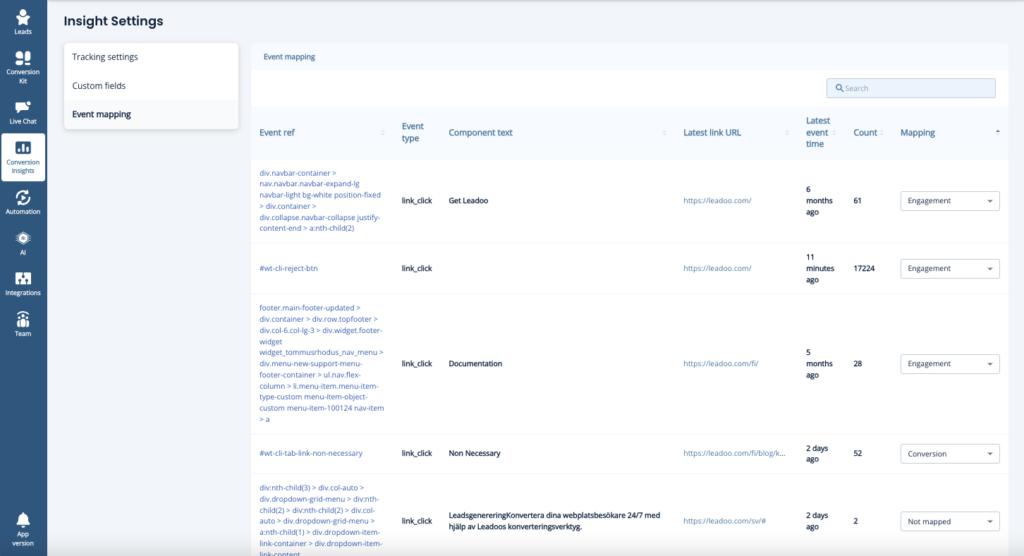
After that mapped events will be visible under Visitor and company profiles. Events not mapped won’t be visible on any other page apart from the event-mapping page.
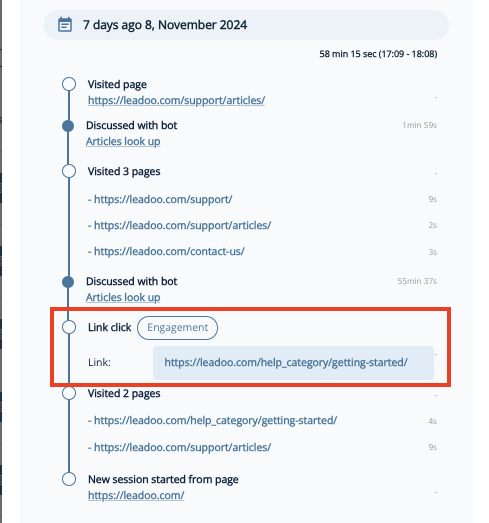
Hope you found this useful, why not get stuck in and try it yourself! Don’t forget if you need any advice or help just reach out to your Account Manager.